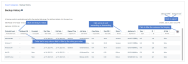Backup History report
The Backup History report contains backup results of all protected and unprotected assets within the selected date range for the selected appliance(s).
After generating the report, you can view the details of a specific job by clicking it in the grid. This opens the Backup Status: Report Entry dialog. For file-level backups, you can click Details in this dialog to view and/or export a list of files contained in the backup.
When finished, click Report Categories in the upper left to return to the Available Reports page.
An example report is given here. Refer to the table below for a description of the available report columns. Not all columns display by default. To customize your output, click the ![]() icon to the right of the column header.
icon to the right of the column header.
|
Report Field |
Field Description |
|---|---|
|
App Name |
Application type: ● For host-level backups, contains the virtual host type. Examples: VMware, XenServer, Hyper-V 2012 R2. ● For application backups, contains the application type. Examples: SQL Server 2012, Oracle 11, Exchange 2013. ● For agent-based backups, contains Image Level or is empty for file-level. ● For System Metadata contains system information, such as appliance configuration and settings. System Metadata is copied to the target during backup copy jobs if changes to this system information are detected. |
|
Protected Asset |
The name of the asset. |
|
Complete |
Indicates whether the job completed: True (yes) or False (no). |
|
Database Name |
For application backups, contains the name of the protected database. For host-level backups, contains the name of the protected virtual machine. |
|
Encrypted |
Indicates whether the backup is encrypted: True (yes) or False (no). |
|
Start Date |
The date and time at which the backup job started. |
|
End Date |
The date and time at which the backup job completed. |
|
Elapsed Time |
The amount of time it took for the job to complete, in hh:mm:ss format. |
|
Files |
For file-level backups, indicates the number of files in the backup. |
|
Instance Name |
For application backups, contains the database instance name. For host-level backups, contains one of the following: ● The name of the virtual machine. ● The name of the ESXi host if that host is being managed by a vCenter. |
|
Job Name |
Name of the backup job. Job No Longer Exists displays if this backup is no longer stored on the appliance. |
|
Copy Status |
Status that indicates whether the backup has been copied to the Unitrends Cloud or copied to another Unitrends appliance: ● Completed - The backup copy job is complete. ● Needed - Cannot determine the status of this backup's copy job. ● In progress - The backup copy job is currently running. ● Waiting - The backup copy job is queued but has not yet started. ● N/A - This asset's backups are not configured for hot backup copy. |
|
Size (GB) |
The size of the backup, in gigabytes. |
|
Status |
Status of the backup job: Success, Warning, or Failure. |
|
Appliance Name |
The name of the backup appliance. |
|
Type |
Backup mode: Full, Incremental, Differential, Synthetic Full, Selective, Bare Metal, or Transaction (SQL only). |
|
Certify Status |
Indicates whether this Recovery Point has been certified by Copy Data Management or by the Unitrends ReliableDR product: Success (has been certified), Failure (has not been certified), or None (this job is not configured for certification). |
|
ID |
The system-generated job ID. |
|
Verify Status |
Indicates whether the appliance verified the backup and the verification status: Success (verified), Failure (verify failed), or N/A (this job is not configured to verify the backup). |
|
Speed (MB/S) |
Average transfer rate of the job, in megabytes per second. |
|
At Risk |
Indicates if a potential ransomware infection was discovered: True (potentially infected) or False (not infected). |