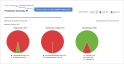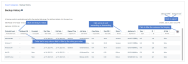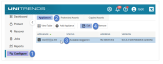Working with reports
Use the following procedures to generate, export, and distribute reports:
1. Select Reports and click a Category.
2. Expand the report in the Available Reports list.
3. Select the appliance.
4. Specify the date range by selecting a From date and a To date.
5. Click Generate Report.
6. The report displays. For details on customizing the display, see To customize a report. When you are finished viewing the report, click Report Categories to return to the Available Reports list.
After generating a report, you can customize the display as follows:
● Click the ![]() icon to add or remove columns. Click Reset column defaults to restore the default display. Click Clear all filters to clear any column filters you have applied.
icon to add or remove columns. Click Reset column defaults to restore the default display. Click Clear all filters to clear any column filters you have applied.
● Click the arrow next to a column name to sort values in ascending or descending order.
● Hover over a column border and drag to resize a column.
● Enter text in a column's filter field to display only rows that contain the string you entered.
● Modify the number of rows displayed on each page by selecting a new value in the rows per page field.
Use this procedure to export a report as a PDF or CSV file.
1. Generate the report as described in To generate a report.
2. From the generated report, do one of the following:
● To export to PDF, click Export PDF, select a row option, and click Export. The PDF report is downloaded to your computer.
● To export to CSV, click Export CSV. The CSV report is downloaded to your computer.
3. When finished, click Report Categories to return to the Available Reports list.
You can configure an appliance to automatically email reports to designated recipients.
For additional information on configuring an appliance to send reports automatically by email, and on creating recipient lists, see Appliance settings.
If you have configured email recipients to receive System reports, the appliance sends these reports each day: Appliance Status report and Management Status report. The reports are emailed from this address: reports@ApplianceHostname. If desired, you can change this address to reports@ApplianceDomainName.
NOTE Some relay servers are configured to modify the From address to a specified sender. If this is the case in your environment, this procedure will not update the From address used for Unitrends System reports.
1. On the Configure > Appliances page, select the appliance and click Edit.
2. Click Advanced and select General Configuration.
3. Enter system in the Name field, then click the SystemReportFromDomainNotHostname row.
4. Enter YES in the Value field, then click Save.
5. Click Close to exit.