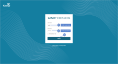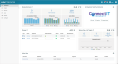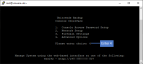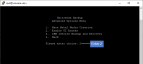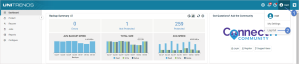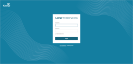Accessing the UI
Use these procedures to log in to and out of the appliance UI:
1. Open a Firefox or Chrome browser and connect to your appliance by entering: https://<applianceIPaddress>/ui/.
NOTE If you enter https://<applianceIPaddress>/ui/ and receive the message Managed by UniView, you must access the appliance UI from UniView. See To log in to the appliance UI from UniView for details.
2. Enter the username and password of your appliance UI account. Click Log In.
3. Upon logging in, the appliance Dashboard displays.
For increased appliance security, the UniView Portal has a feature that blocks users from logging in directly to the appliance UI. Instead, users must connect from UniView through a proxy by using the  button.
button.
If this feature has been enabled, this message displays when you attempt to log in locally:
To access the appliance UI:
1. Log in to UniView.
NOTE If UniView is not accessible, you must access the appliance console to temporarily enable local network access. For details, see To enable local network access if UniView is unreachable.
2. Click Protect and select the Appliances view.
3. Locate the appliance and click its  button.
button.
4. UniView connects to the appliance through a proxy and the appliance login page displays in a separate tab. Enter credentials and click Log In.
5. Upon logging in, the appliance Dashboard displays.
If your appliance is managed by UniView and you cannot access the UniView UI, you can temporarily enable local network access by using this procedure. When UniView is accessible, disable local network access as described in Disable or enable local network access to an appliance.
1. Access the appliance console by doing either of the following:
● Go to the appliance and attach a monitor, keyboard, and mouse to access the console.
OR
● If your appliance supports virtual console access with IPMI or iDRAC, access the console by using IPMI or iDRAC.
2. Enter this command in the appliance console: dpuconfig
You see a list of menu choices in the Unitrends Backup Console Interface. You will use the Unitrends Backup Console Interface to enable local network access.
3. On the Console Interface screen, enter 4 in the Please enter choice field.
4. On the Advanced Options Menu screen, enter 2 in the Please enter choice field.
5. Local network access is enabled. Press Enter to exit.
6. To exit the Advanced Options Menu, enter 4.